Windows users may have recent issues with Windows 10 slow after update their computers, but this article provides a solution to this problem.
Due to the related issue, users suffer from this problem without being able to decide whether it is on the software or hardware of their devices.
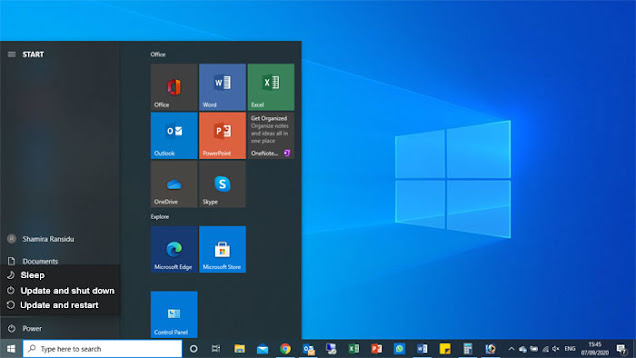
A slow computer gradually reduces the productivity of your daily tasks by taking longer to complete the work than usual. This means that you are postponing your current work from hour to hour and finally postponing it to the next day. This means that you will not be able to complete the task on time and will receive negative feedback against your perfection. In a world where everything depends on technology, you will not be able to achieve the desired productivity and desired goal in a timely manner with these slow devices.
A computer can be slow for a number of reasons, but "Windows 10 slow after updates" is a common problem faced by Windows users these days. This is one of the most common problems that Windows 10 users face and it can be annoying at times.
Windows users allege that they have recently purchased a computer (primarily a laptop) and that the computer has become very slow without installing any programs and that no virus has been detected by anti-virus protection. The problem is that the computer takes longer to start and does not respond for a long time after opening programs and Internet browsers (Google Chrome or Internet Explorer). Often users are not able to save their documents and eventually lose the file that contains important information without saving them. I hear this question from corporate users as well as my friends personally. They constantly show that their devices are the latest and suddenly Windows 10 slow after update.
Since this is a common problem for many Windows users, I have published this article providing step-by-step guides to help Windows 10 users solve this problem. I hope to provide a solution at the end of this post and this will be a great opportunity for Windows users to troubleshoot themselves.
Here, I am mainly discussing the issue related to "Windows 10 Slow After Update". To diagnose this problem, you must first verify that your computer has Windows 10 installed. Therefore, you can take the following steps to confirm which Windows operating system is installed on your computer:
1. Open the "Control Panel" (Type "Control Panel" in the search box and select it).
2. Click on the "System" icon in the control panel's items list to open the “System” window.
In the "System" window, you can see the basic information about your computer. Under the "Windows Edition" section, you can identify whether the Windows 10 operating system is installed. Below the "Windows Edition" section, the "System" section indicates the "system type" (64-bit or 32-bit) of this operating system. The most important factor is whether the "Installed Memory (RAM)" capacity under the "System" section is 4 GB or more. To find the solution for Windows 10 Slow After Update, you need to have a better understanding of this basic information on your computer.
Next, you need to find the list of programs installed on your computer. In that list, you should monitor whether any photo editing, video editing, or video game programs are installed on the computer. if anyone of these is installed, the computer may get slow due to the installed software. You can follow the steps below to check if any video program is installed on your computer:
1. Open the "Control Panel" (Type "control panel" in the search box and select it).
2. Click on the "Programs and Features" icon in the control panel's items list to open the “Programs and Features” window.
In the “Programs and Features” window, you can see in the Programs list whether you have a video program installed. Also, check if there are any unwanted programs in the program list and remove them to clear the program list as per your requirement.
Most users usually install MS-Office packages, PDF readers, and anti-virus systems for their normal use. In this step, we will make sure that no heavy software is installed on the computer as we are looking for a solution related to the "Windows 10 Slow After Update" problem.
So far you have found out what is the operating system of the computer, what is the available RAM capacity and what are the installed programs. Of these, my main focus is on the available RAM capacity. In my opinion, 4 GB RAM for 64-bit does not effectively support Windows 10 operating system effectively and efficiently. Now I am going to prove this point by presenting evidence.
Most laptops on the market have a typical RAM capacity of 4 GB, and many users who purchase these laptops experience this problem with regular Windows updates. To confirm this issue, you can follow these steps:
1. Press at once ctrl+alt+delete keys on the keyboard.
2. Select the "Task Manager" from the available list.
3. Select the "Processes" tab in the “Task Manager” window.
In this process tab, you can analyze that the total RAM capacity used for some services and programs is more than 80%. But the obvious feature is that the services increase in this list and the RAM capacity of each service used is very low.
In my experience, programs that open due to the use of RAM for other services and programs do not respond properly, and Windows users always experience that the program does not respond for a long time and that the device is slower than usual.
We have identified a problem with "Windows 10 Slow After Update" due to insufficient RAM capacity of the computer. My recommendation is to use more than 4 GB capacity of RAM for Windows 10 (64-bit) to get better performance and to avoid this problem. This problem is very common these days and I have given you the solution to troubleshooting yourself and if you still have any issue please leave a comment below.
Your comments will encourage me to publish another valuable article for you.
Please click the "Follow" link to receive the latest post updates with automatic notification.







0 Comments